iPhone for Seniors for Dummies
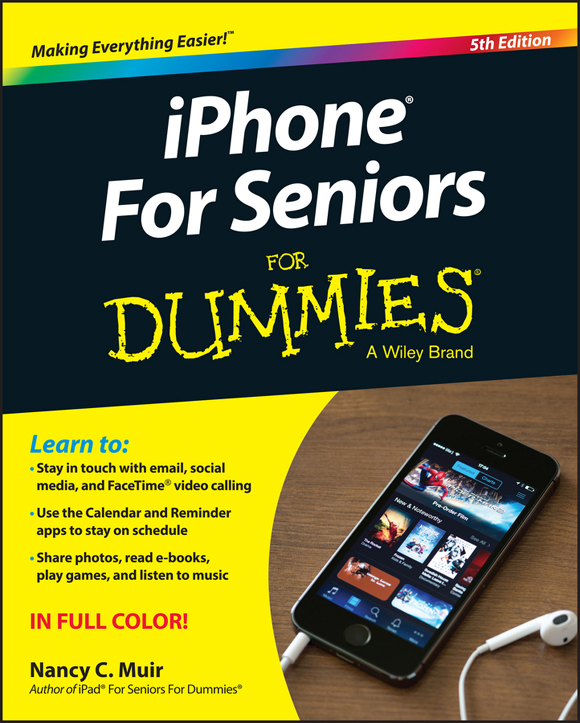
Author:Nancy C. Muir
Language: eng
Format: epub
ISBN: 9781119141365
Publisher: Wiley
Published: 2015-11-16T00:00:00+00:00
Add an Email Account
You can add one or more email accounts, including the email account associated with your iCloud account, using iPhone Settings. If you have an iCloud, Microsoft Exchange (often used for business accounts), Gmail, Yahoo!, AOL, or Outlook.com (this includes Microsoft accounts from Live, Hotmail, and so on) account, iPhone pretty much automates the setup. To set up iPhone to retrieve messages from your email account at one of these popular providers, first tap the Settings icon on the Home screen.
In Settings, tap Mail, Contacts, Calendars. The settings shown in Figure 11-1 appear.
Tap Add Account. The options shown in Figure 11-2 appear.
Tap iCloud, Google, Yahoo!, AOL, Exchange, or Outlook.com. Enter your account information in the form that appears and tap Sign In, or, for AOL and Outlook accounts, tap Next.
After iPhone takes a moment to verify your account information, on the next screen (shown in Figure 11-3) you can tap any On/Off switch to have Mail, Contacts, Calendars, or Reminders from that account synced with iPhone.
When you’re done, tap Save. The account is saved, and you can now open it using Mail.
Download
This site does not store any files on its server. We only index and link to content provided by other sites. Please contact the content providers to delete copyright contents if any and email us, we'll remove relevant links or contents immediately.
| Android | E-Readers |
| Handheld & Mobile Devices | iPad |
| iPhone | Programming & App Development |
| Tablets |
Test-Driven iOS Development with Swift 4 by Dominik Hauser(8308)
Secrets of the JavaScript Ninja by John Resig & Bear Bibeault(7407)
Kotlin in Action by Dmitry Jemerov(7262)
Odoo 15 Development Essentials - Fifth Edition by Daniel Reis & Greg Mader(3815)
Odoo 15 Development Essentials by Daniel Reis(2895)
React Native - Building Mobile Apps with JavaScript by Novick Vladimir(2600)
Pride and Prejudice by Jane Austen(2439)
Learning Angular - Second Edition by Christoffer Noring(2428)
Computers For Seniors For Dummies by Nancy C. Muir(2105)
Mobile Forensics Cookbook by Igor Mikhaylov(2088)
Ember.js in Action by Joachim Haagen Skeie(2055)
Bulletproof Android: Practical Advice for Building Secure Apps (Developer's Library) by Godfrey Nolan(1962)
Android Development with Kotlin by Marcin Moskala & Igor Wojda(1883)
Building Android UIs with Custom Views by Raimon Ràfols Montané(1856)
1936941139 (N) by Bob Rosenthal(1833)
Hands-On Internet of Things with MQTT by Tim Pulver(1828)
Building Progressive Web Apps: Bringing the Power of Native to the Browser by Ater Tal(1826)
Android App Development by Franceschi Hervé J.;(1818)
Hands-On Design Patterns with React Native by Mateusz Grzesiukiewicz(1724)
