iPhone 7 & iPhone 7 Plus In Depth!: A Step-By-Step Guide by Pharm Ibrahim
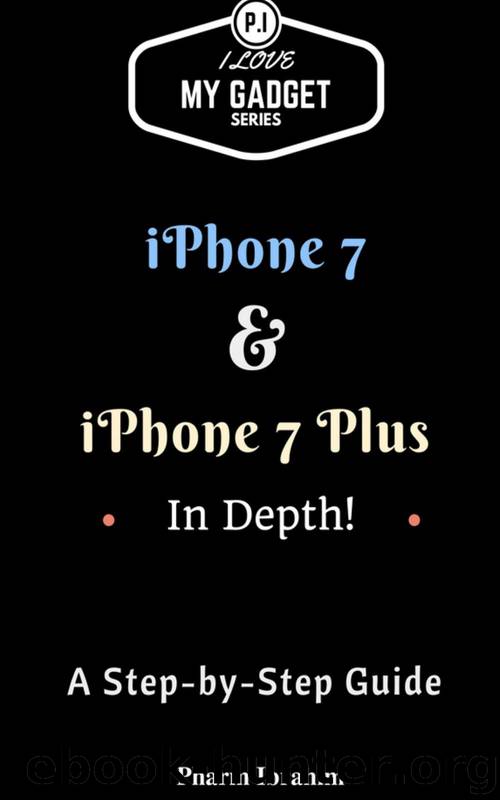
Author:Pharm Ibrahim
Language: eng
Format: azw3
Publisher: Adept Digital
Published: 2016-09-20T16:00:00+00:00
3.
Voicemail button: Tap this to check your voicemail.
4.
Keypad button: Tap this to hide or show the keypad.
5.
Contacts: Access your contacts
6.
Recents: Tap this to access call log. To access more information about a call, tap
7.
Favorites: Tap this to access favorite list
To make a call or silence a call
1. When on the home screen, tap Phone and enter a phone number. If the keypad does not appear on the screen, tap the keypad button to show the keypad. To call a number on your contact, tap the Contact button on the Phone app screen.
2. Tap to make a call.
3. To silence an incoming call, press the volume down button.
Hint: You can access apps/items an your phone while receiving a call. Press the home key located at the lower side of the screen and tap on the item/app. To return to the call, tap the green bar at the top of the screen.
In addition, you can use Siri to call or send a message, open the Siri app, and say Call or Text and then the contact's name.
Download
This site does not store any files on its server. We only index and link to content provided by other sites. Please contact the content providers to delete copyright contents if any and email us, we'll remove relevant links or contents immediately.
| Android | E-Readers |
| Handheld & Mobile Devices | iPad |
| iPhone | Programming & App Development |
| Tablets |
Test-Driven iOS Development with Swift 4 by Dominik Hauser(8308)
Secrets of the JavaScript Ninja by John Resig & Bear Bibeault(7407)
Kotlin in Action by Dmitry Jemerov(7262)
Odoo 15 Development Essentials - Fifth Edition by Daniel Reis & Greg Mader(3821)
Odoo 15 Development Essentials by Daniel Reis(2896)
React Native - Building Mobile Apps with JavaScript by Novick Vladimir(2600)
Pride and Prejudice by Jane Austen(2440)
Learning Angular - Second Edition by Christoffer Noring(2429)
Computers For Seniors For Dummies by Nancy C. Muir(2106)
Mobile Forensics Cookbook by Igor Mikhaylov(2088)
Ember.js in Action by Joachim Haagen Skeie(2055)
Bulletproof Android: Practical Advice for Building Secure Apps (Developer's Library) by Godfrey Nolan(1962)
Android Development with Kotlin by Marcin Moskala & Igor Wojda(1883)
Building Android UIs with Custom Views by Raimon Ràfols Montané(1857)
1936941139 (N) by Bob Rosenthal(1833)
Hands-On Internet of Things with MQTT by Tim Pulver(1828)
Building Progressive Web Apps: Bringing the Power of Native to the Browser by Ater Tal(1826)
Android App Development by Franceschi Hervé J.;(1818)
Hands-On Design Patterns with React Native by Mateusz Grzesiukiewicz(1724)
