iPad mini For Dummies by Edward C. Baig & Bob “Dr. Mac” LeVitus
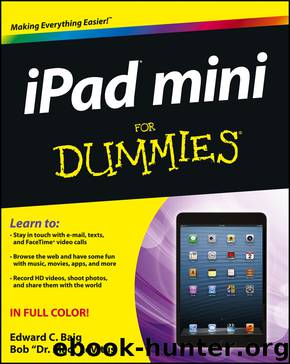
Author:Edward C. Baig & Bob “Dr. Mac” LeVitus
Language: eng
Format: epub
Publisher: Wiley Publishing
Published: 2012-12-02T16:00:00+00:00
But we’re here, friends, to focus on the positive. And having cameras on your iPad may prove to be a godsend when no better option is available, and they represent decent solutions for close-up “macro shots.” In Chapter 8, we tell you about the capability to capture full, high-definition video, up to the 1080p standard, as techies refer to it.
In this chapter, we point out other optical enhancements in the iPad mini. The 5-megapixel iSight camera has backside illumination and boasts what’s known as an ƒ/2.4 aperture and a five-element lens. It also has a hybrid infrared filter (like the one on an SLR) that helps lead to more uniform colors. Oh, and face detection ensures that the balance and focus are just right for as many as ten faces on the screen.
All these features are simply photographer-speak for “potentially snapping darn sweet pictures.”
And we can think of certain circumstances — selling real estate, say, or shopping for a new home — where tablet cameras are quite convenient.
Meanwhile, you’re in for a real treat if you’re new to Photo Booth, a yuk-it-up Mac program that’s on the iPad mini as well. It may be the best, or at least the most fun, use of the cameras yet.
We get to Photo Booth at the end of this chapter. But over the next few pages, you discover the best ways to make the digital photos on the iPad come alive, no matter how they managed to arrive on your machine.
Shooting Pictures
To start shooting pictures on iPads with cameras, tap the Camera icon on the Home screen. The screen resembles a closed camera shutter. When that shutter opens an instant later, you’re peering through, in effect, a 7.9-inch viewfinder. Here’s what to do next:
1. In this example, make sure that the Camera/Video switch at the lower-right corner of the screen (and shown in Figure 9-1) is turned to Camera mode. If it isn’t, slide the switch from right to left.
2. Use the viewfinder to frame the image.
3. Tap the portion of the screen in which you see the face or object you want as the image’s focal point.
A small rectangle surrounds your selection, and the iPad automatically adjusts the exposure and focus of that part of the image.
4. (Optional) To zoom in or out, tap the screen with two fingers and spread (unpinch) to zoom in or pinch to zoom out.
The iPad has a 5X digital zoom, which basically crops and resizes an image. Such zooms are nowhere near as effective, quality-wise, as optical zooms on many digital cameras. Be aware that zooming works only with the rear camera still in Camera mode; it doesn’t work with the front camera or when you shoot video.
5. (Optional) To see grid lines to help compose your picture, tap the Options button and then tap the Grid switch (so that it says On).
To toggle between the front and rear cameras, tap the Front/Rear Camera button (refer to Figure 9-1) in the lower-right corner of the screen.
Download
This site does not store any files on its server. We only index and link to content provided by other sites. Please contact the content providers to delete copyright contents if any and email us, we'll remove relevant links or contents immediately.
Embedded Programming with Modern C++ Cookbook by Igor Viarheichyk(4141)
Implementing Cellular IoT Solutions for Digital Transformation by Dennis McCain(4053)
Linux Device Driver Development Cookbook by Rodolfo Giometti(4049)
Embedded Linux Development Using Yocto Project - Third Edition by Otavio Salvador & Daiane Angolini(3910)
TinyML Cookbook by Gian Marco Iodice(3813)
Simplifying 3D Printing with OpenSCAD by Colin Dow(2926)
TinyML Cookbook by Gian Marco Iodice & Ronan Naughton(2676)
Fusion 360 for Makers by Lydia Sloan Cline(2334)
Networking A Beginner's Guide by Bruce Hallberg(2317)
Hands-On Linux for Architects by Denis Salamanca(2150)
Computers For Seniors For Dummies by Nancy C. Muir(2125)
But How Do It Know? by J. Clark Scott(2105)
Raspberry Pi and MQTT Essentials by Dhairya Parikh(2066)
Arduino Project Handbook, Volume 2: 25 Simple Electronics Projects for Beginners by Geddes Mark(2026)
9781803246888-ENHANCING DEEP LEARNING WITH BAYESIAN INFERENCE by Unknown(1994)
Hack and HHVM by Owen Yamauchi(1976)
31 Days Before Your CompTIA A+ Exams (Shanette Luellen's Library) by Benjamin Patrick Conry(1944)
Hands-On Internet of Things with MQTT by Tim Pulver(1855)
MicroPython Projects by Jacob Beningo(1853)
