Install Windows 10: In a Virtual Computer by Bain John D
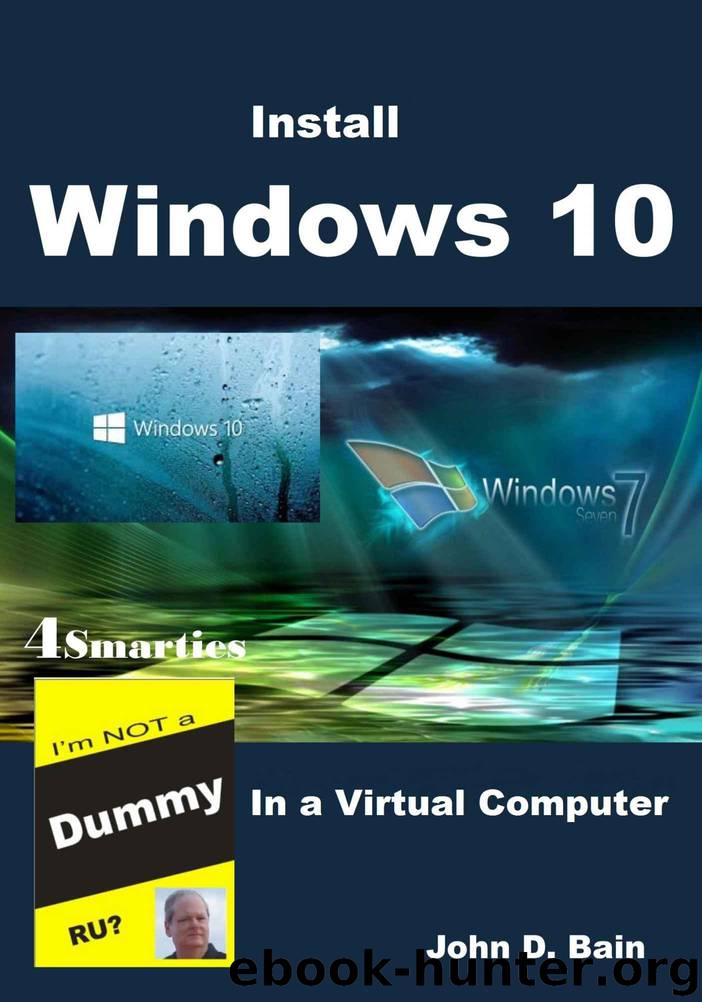
Author:Bain, John D. [Bain, John D.]
Language: eng
Format: mobi
Published: 2015-09-23T16:00:00+00:00
One more – click Install.
VirtualBox is installed on your PC!
Creating the Virtual Computer
Now it is time to marry the Windows 10 ISO file to VirtualBox and let VB work its magic.
Open VirtualBox by clicking on the icon on your PC desktop.
You can see in the picture above that I already have a Windows 7 machine that I am running on this computer. Just ignore that system placement. Click New.
When you click New, you will be asked to fill out the Name and operating system.
At this point in the tutorial I am running VirtualBox on a 64-bit version of Windows 8. I am going to name my Virtual Machine Windows 10 and select the 64-bit version in the dropdown box.
Download
This site does not store any files on its server. We only index and link to content provided by other sites. Please contact the content providers to delete copyright contents if any and email us, we'll remove relevant links or contents immediately.
| AI & Machine Learning | Bioinformatics |
| Computer Simulation | Cybernetics |
| Human-Computer Interaction | Information Theory |
| Robotics | Systems Analysis & Design |
Algorithms of the Intelligent Web by Haralambos Marmanis;Dmitry Babenko(16237)
Jquery UI in Action : Master the concepts Of Jquery UI: A Step By Step Approach by ANMOL GOYAL(9389)
Test-Driven Development with Java by Alan Mellor(7737)
Data Augmentation with Python by Duc Haba(7610)
Principles of Data Fabric by Sonia Mezzetta(7380)
Learn Blender Simulations the Right Way by Stephen Pearson(7296)
Microservices with Spring Boot 3 and Spring Cloud by Magnus Larsson(7139)
Hadoop in Practice by Alex Holmes(6589)
RPA Solution Architect's Handbook by Sachin Sahgal(6519)
The Infinite Retina by Robert Scoble Irena Cronin(6218)
Big Data Analysis with Python by Ivan Marin(5937)
Life 3.0: Being Human in the Age of Artificial Intelligence by Tegmark Max(5519)
Pretrain Vision and Large Language Models in Python by Emily Webber(4897)
Infrastructure as Code for Beginners by Russ McKendrick(4654)
Functional Programming in JavaScript by Mantyla Dan(4438)
WordPress Plugin Development Cookbook by Yannick Lefebvre(4386)
The Age of Surveillance Capitalism by Shoshana Zuboff(4252)
Embracing Microservices Design by Ovais Mehboob Ahmed Khan Nabil Siddiqui and Timothy Oleson(4149)
Applied Machine Learning for Healthcare and Life Sciences Using AWS by Ujjwal Ratan(4136)
