Help Me! Guide to iPhone 6: Step-by-Step User Guide for the iPhone 6 and iPhone 6 Plus by Hughes Charles
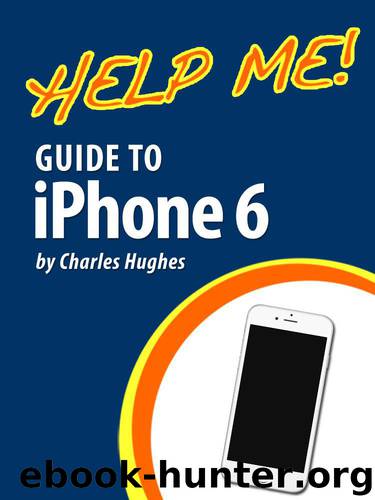
Author:Hughes, Charles [Hughes, Charles]
Language: eng
Format: epub
Tags: Encyclopedias
Published: 2014-10-05T21:00:00+00:00
11. Changing Application Settings
Some applications have settings that can be changed from the Settings screen. To change the Application settings, touch the icon. The Settings screen appears. Touch an application below 'Game Center' at the bottom of the screen. The Application Settings screen appears. The settings on this screen depend on the particular application.
Go to top
12. Deleting an Application
You may delete most applications from your phone to free up space on your memory card or Home screen. To delete an unwanted application:
1. Touch and hold an application icon. All of the applications on the Home screen begin to shake. Applications that can be erased have an button in their top left corner.
2. Touch the button next to an application icon. A confirmation dialog appears.
3. Touch Delete. The application is deleted.
4. Press the Home button. The application icons stop shaking and the buttons disappear.
Note: If you delete a paid application, you can download it again free of charge at any time. Refer to Buying an Application, and follow the instructions for buying the application to re-download it.
Go to top
Download
This site does not store any files on its server. We only index and link to content provided by other sites. Please contact the content providers to delete copyright contents if any and email us, we'll remove relevant links or contents immediately.
Kotlin in Action by Dmitry Jemerov(13436)
Secrets of the JavaScript Ninja by John Resig & Bear Bibeault(9908)
Test-Driven iOS Development with Swift 4 by Dominik Hauser(9595)
Odoo 15 Development Essentials - Fifth Edition by Daniel Reis & Greg Mader(3848)
Ember.js in Action by Joachim Haagen Skeie(3060)
Odoo 15 Development Essentials by Daniel Reis(2904)
React Native - Building Mobile Apps with JavaScript by Novick Vladimir(2604)
Pride and Prejudice by Jane Austen(2443)
Learning Angular - Second Edition by Christoffer Noring(2432)
Computers For Seniors For Dummies by Nancy C. Muir(2114)
Mobile Forensics Cookbook by Igor Mikhaylov(2091)
Bulletproof Android: Practical Advice for Building Secure Apps (Developer's Library) by Godfrey Nolan(1967)
Android Development with Kotlin by Marcin Moskala & Igor Wojda(1885)
Building Android UIs with Custom Views by Raimon Ràfols Montané(1859)
1936941139 (N) by Bob Rosenthal(1838)
Hands-On Internet of Things with MQTT by Tim Pulver(1833)
Building Progressive Web Apps: Bringing the Power of Native to the Browser by Ater Tal(1829)
Android App Development by Franceschi Hervé J.;(1819)
Hands-On Design Patterns with React Native by Mateusz Grzesiukiewicz(1726)
