EXCEL 2024: The Comprehensive Illustrative Guide With Practice Examples to Learn The Fundamental Formula,Funtion and Chart, Pivots and Vlockup by Michael montley
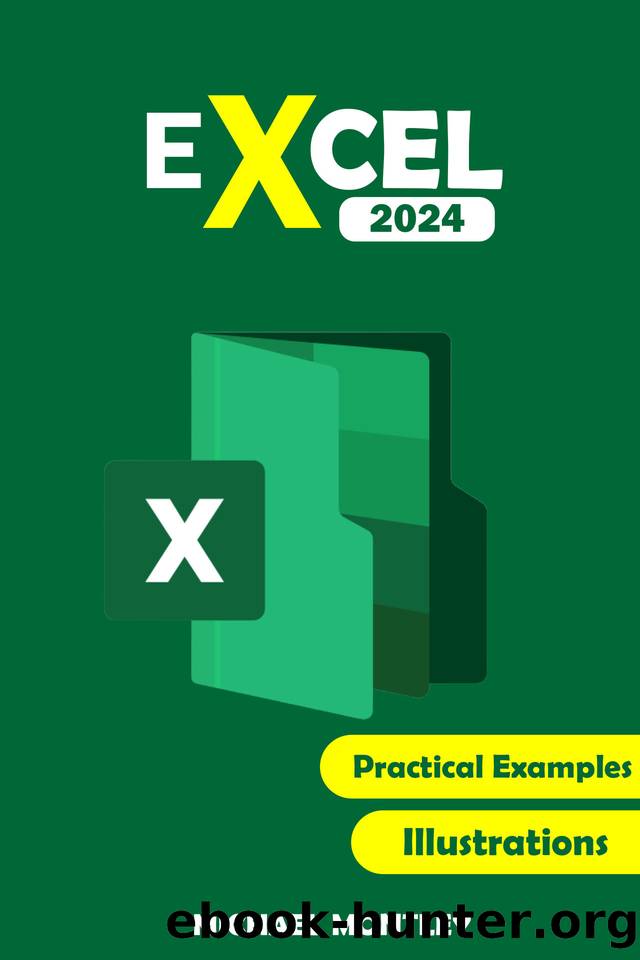
Author:Michael montley [montley, Michael]
Language: eng
Format: epub
Published: 2023-08-17T00:00:00+00:00
Alignment Tab
Excel automatically formats numbers to the bottom right of a cell and text to the bottom left. The Alignment tab in the Format Cells dialog box lets you choose how your data should be aligned vertically or horizontally.
If you need a more dramatic text alignment, the Degrees field permits text to be positioned 90 degrees up or down.
Text Control lets you control how a cell's information is formatted in Excel. There are 3 types of text control: shrink to fit, merge cells, and wrap text.
Finally, Text Direction changes the worksheet's direction; for example, column A might start from the top right side rather than the upper left.
1. To make any of these changes, first select the text you want to change.
2. Select Format > Format Cells from the Home tab to launch the Format Cells dialog box.
3. Select the Alignment tab. Then, youâll see Text Alignment (Vertical; Horizontal), Text Control (Shrink to fit, Merge cells, Wrap Text), and Text Direction (Context; Right-to-Left; Left-to-Right).
Download
This site does not store any files on its server. We only index and link to content provided by other sites. Please contact the content providers to delete copyright contents if any and email us, we'll remove relevant links or contents immediately.
Deep Learning with Python by François Chollet(12954)
Hello! Python by Anthony Briggs(10193)
The Mikado Method by Ola Ellnestam Daniel Brolund(10106)
OCA Java SE 8 Programmer I Certification Guide by Mala Gupta(10041)
Dependency Injection in .NET by Mark Seemann(9580)
Algorithms of the Intelligent Web by Haralambos Marmanis;Dmitry Babenko(8586)
Grails in Action by Glen Smith Peter Ledbrook(7940)
Test-Driven iOS Development with Swift 4 by Dominik Hauser(7898)
Becoming a Dynamics 365 Finance and Supply Chain Solution Architect by Brent Dawson(7893)
The Well-Grounded Java Developer by Benjamin J. Evans Martijn Verburg(7837)
Microservices with Go by Alexander Shuiskov(7656)
Practical Design Patterns for Java Developers by Miroslav Wengner(7554)
Test Automation Engineering Handbook by Manikandan Sambamurthy(7488)
Angular Projects - Third Edition by Aristeidis Bampakos(6965)
Secrets of the JavaScript Ninja by John Resig Bear Bibeault(6736)
The Art of Crafting User Stories by The Art of Crafting User Stories(6420)
NetSuite for Consultants - Second Edition by Peter Ries(6373)
Demystifying Cryptography with OpenSSL 3.0 by Alexei Khlebnikov(6162)
Kotlin in Action by Dmitry Jemerov(5367)
