Easy and SImple SSD Guide to Choosing, Installing, and Upgrading to the New Super-fast Solid State Device Drives called SSD's by Gugala Brian
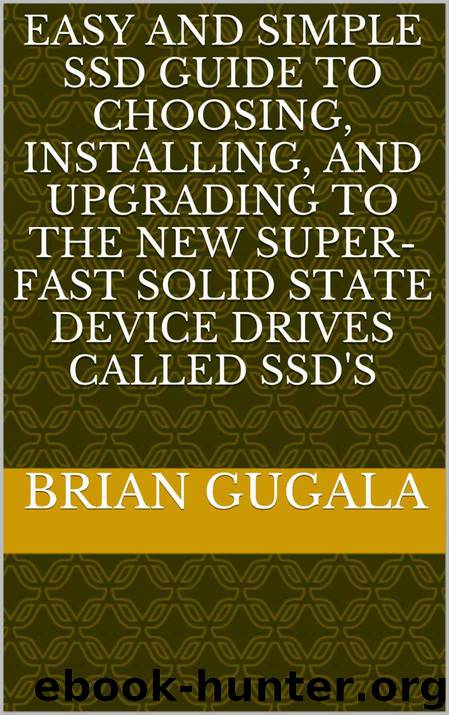
Author:Gugala, Brian [Gugala, Brian]
Language: eng
Format: azw3
Published: 2014-07-08T16:00:00+00:00
Before you install the new SSD drive, move your data to the planned storage space (cloud or external HDD) so that it is safe.
Installing the New SSD drive
Installing the hardware will be different for each computer, so you should look up the details for your specific model of your desktop or laptop. Here are general steps that you take to install the SSD drive.
We need to get the case open. There are many different cases with many different ways to open them. Look for screws in the back of PC that needs to be loosened which then the top or side panel will then slide backwards and lifted out. Some large case PC you will need to detach the front panel first, then screws or tabs to release the top or side panels and slide out. If you are having trouble finding how to open your case, Google the phrase “how to open case for Model ABC” in which ABC will be the model number of the PC which can be found on computer case in front or back.
Look for current HDD drive. See below picture. It will be in the metal box /cage inside of PC. Many times next to the DVD/CD drive.
The HDD may be in rails that will be released if you press on a tab (which will be a noticeable bright color) and slide out or you may need to unscrew 4 screws (on the both side’s front and back) then slide out. Again if you are not able to find how to remove, then Google “how to remove hard drive of Model ABC”
Detach from the HDD drive the power cable and the data cable
Attach power cable and data cable to new SSD drive and install in reverse steps that you used to remove old HDD. (no need to put in all screws, just two to make it secure)
Before putting the panel of the case back on, turn on PC (be sure nothing is inside the PC including your hand)
It should turn on with no errors accept that there will be no Windows OS to boot to since it is blank SSD Drive at this time.
Download
This site does not store any files on its server. We only index and link to content provided by other sites. Please contact the content providers to delete copyright contents if any and email us, we'll remove relevant links or contents immediately.
Test-Driven iOS Development with Swift 4 by Dominik Hauser(7898)
Filmora Efficient Editing by Alexander Zacharias(6554)
The Infinite Retina by Robert Scoble Irena Cronin(6058)
Learn Wireshark - Fundamentals of Wireshark. by Lisa Bock(4388)
Linux Device Driver Development Cookbook by Rodolfo Giometti(4008)
Edit Like a Pro with iMovie by Regit(3820)
Linux Administration Best Practices by Scott Alan Miller(2927)
Linux Command Line and Shell Scripting Techniques by Vedran Dakic & Jasmin Redzepagic(2885)
Mastering PowerShell Scripting - Fourth Edition by Chris Dent(2779)
Creative Projects for Rust Programmers by Carlo Milanesi(2612)
MCSA Windows Server 2016 Study Guide: Exam 70-740 by William Panek(2568)
Docker on Windows by Stoneman Elton(2360)
Kali Linux - An Ethical Hacker's Cookbook: End-to-end penetration testing solutions by Sharma Himanshu(2351)
Hands-On AWS Penetration Testing with Kali Linux by Karl Gilbert(2189)
Hands-On Linux for Architects by Denis Salamanca(2119)
Computers For Seniors For Dummies by Nancy C. Muir(2092)
Programming in C (4th Edition) (Developer's Library) by Stephen G. Kochan(2081)
The Old New Thing by Raymond Chen(2033)
Linux Kernel Debugging by Kaiwan N Billimoria(1812)
