CompTIA A+ Certification All-In-One Exam Guide, Seventh Edition by Michael Meyers
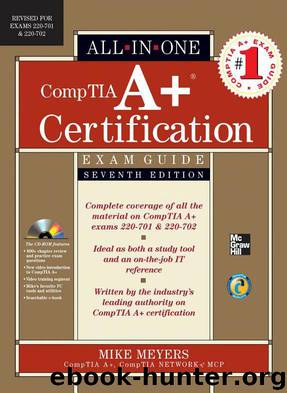
Author:Michael Meyers
Language: eng
Format: mobi
Tags: Reference.Computer Related Learning
ISBN: 0071701338
Publisher: McGraw-Hill Osborne Media
Published: 2010-01-21T00:00:00+00:00
Figure 16-34 File Sharing dialog box on a standalone machine
Figure 16-35 Permissions options
Figure 16-36 Shared folders in the Public folder
Locating Shared Folders
Before you walk away from a computer, you should check for any unnecessary or unknown (to you) shared folders on the hard drives. This enables you to make the computer as secure as possible for the user. When you open My Computer or Computer, shared folders don’t just jump out at you, especially if they’re buried deep within the file system. A shared C: drive is obvious, but a shared folder all the way down in D:\temp\backup\Simon\secret share would not, especially if none of the parent folders were shared.
Windows comes with a handy tool for locating all of the shared folders on a computer, regardless of where they reside on the drives. The Computer Management console in the Administrative Tools has a Shared Folders option under System Tools. In that are three options: Shares, Sessions, and Open Files. Select Shares to reveal all of the shared folders (Figure 16-37).
You can double-click on any share to open the Properties dialog box for that folder. At that point, you can make changes to the share—such as users and permissions—just as you would from any other sharing dialog.
Download
This site does not store any files on its server. We only index and link to content provided by other sites. Please contact the content providers to delete copyright contents if any and email us, we'll remove relevant links or contents immediately.
Embedded Programming with Modern C++ Cookbook by Igor Viarheichyk(4141)
Implementing Cellular IoT Solutions for Digital Transformation by Dennis McCain(4053)
Linux Device Driver Development Cookbook by Rodolfo Giometti(4050)
Embedded Linux Development Using Yocto Project - Third Edition by Otavio Salvador & Daiane Angolini(3910)
TinyML Cookbook by Gian Marco Iodice(3813)
Simplifying 3D Printing with OpenSCAD by Colin Dow(2926)
TinyML Cookbook by Gian Marco Iodice & Ronan Naughton(2676)
Fusion 360 for Makers by Lydia Sloan Cline(2336)
Networking A Beginner's Guide by Bruce Hallberg(2317)
Hands-On Linux for Architects by Denis Salamanca(2150)
Computers For Seniors For Dummies by Nancy C. Muir(2125)
But How Do It Know? by J. Clark Scott(2105)
Raspberry Pi and MQTT Essentials by Dhairya Parikh(2066)
Arduino Project Handbook, Volume 2: 25 Simple Electronics Projects for Beginners by Geddes Mark(2027)
9781803246888-ENHANCING DEEP LEARNING WITH BAYESIAN INFERENCE by Unknown(1994)
Hack and HHVM by Owen Yamauchi(1977)
31 Days Before Your CompTIA A+ Exams (Shanette Luellen's Library) by Benjamin Patrick Conry(1944)
Hands-On Internet of Things with MQTT by Tim Pulver(1856)
MicroPython Projects by Jacob Beningo(1853)
