Beginning Windows 8.1 by Mike Halsey
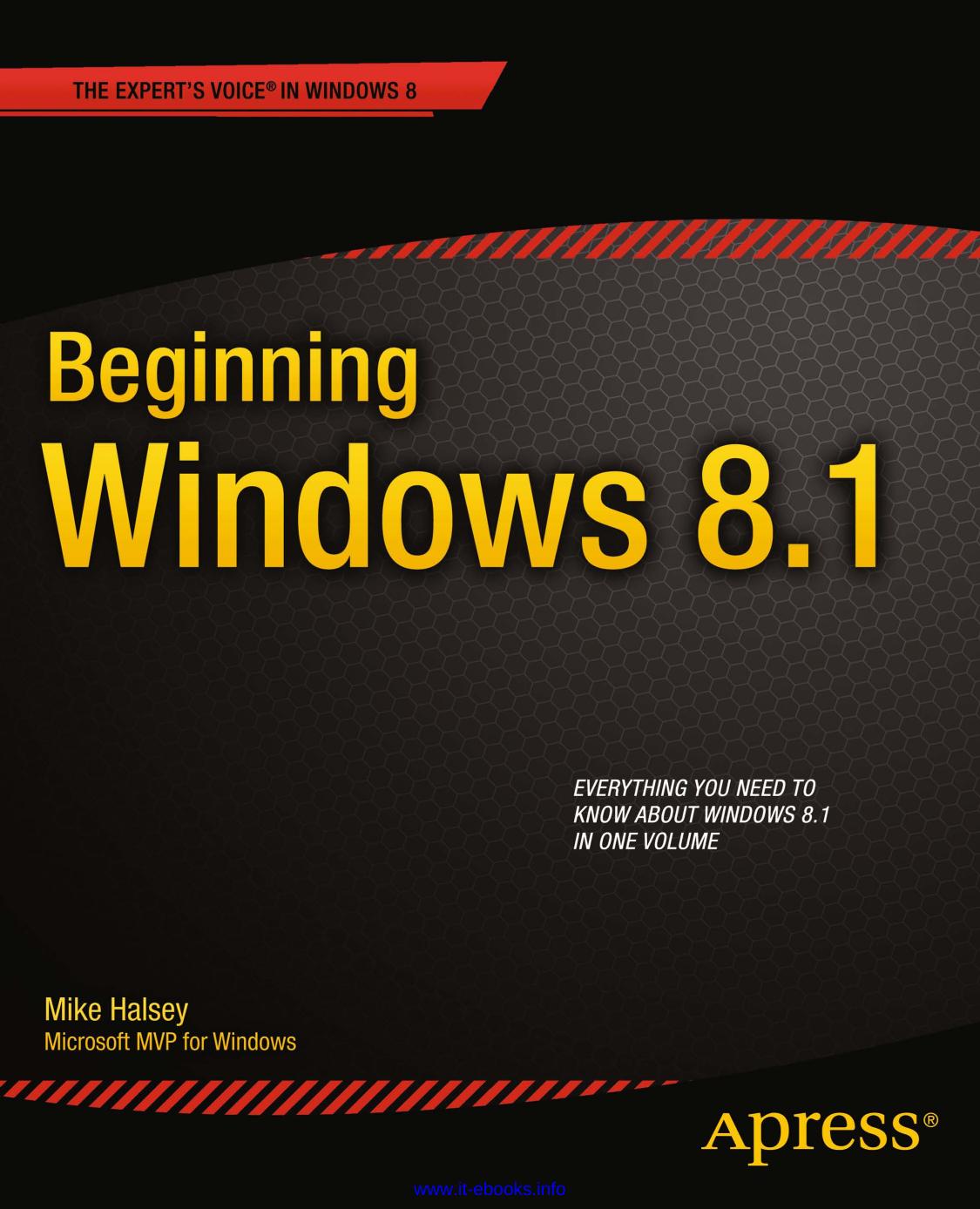
Author:Mike Halsey [Halsey, Mike]
Language: eng
Format: epub, mobi, pdf
Tags: Computers & Technology, Microsoft, Home Computing & How-To, Windows OS, Operating Systems, Education & Reference, Computer Science
ISBN: 9781430263586
Amazon: 143026358X
Publisher: Apress
Published: 2013-10-16T04:00:00+00:00
Plug your USB flash drive into the PC.
Press Win+X to open the Administration menu (you can also right-click the Start button on the desktop).
Open Command Prompt (Admin) and click through the UAC warning.
In the Command window, type diskpart and press Enter.
Type list disk and press Enter to display a list of available drives in your PC. Make a note of the number (0, 1, 2, etc.) for the USB flash drive which will be identifiable best through its capacity.
Type select disk 2 where the number represents the disk number for the USB flash drive and press Enter.
Type clean and press Enter to prepare the drive for formatting.
Type create partition primary and press Enter.
Type format fs=ntfs quick to format the USB flash drive. This erases everything from it.
Type active and press Enter.
Type assign letter=e and press Enter. This assigns a drive letter to the USB flash drive. Make sure that the letter you want to use isn’t already in use.
Type exit and press Enter.
Mount a Windows 8.1 ISO file on your computer by right-clicking it in File Explorer and clicking mount or inserting a Windows 8.1 installation DVD on your computer. Make a note of its drive letter; you will need it.
Back at the Command window, type dism /apply-image /imagefile=f:\sources\install.wim /index:1 /applydir:e:\ and press Enter, where e is the letter for your USB flash drive and f is the drive letter for your mounted ISO file or DVD. It copies the installation files from the Windows 8.1 installer to the USB flash drive.
Type bcdboot.exe e:\windows /s e: /f ALL and press Enter to set the USB flash drive as bootable.
Download
Beginning Windows 8.1 by Mike Halsey.mobi
Beginning Windows 8.1 by Mike Halsey.pdf
This site does not store any files on its server. We only index and link to content provided by other sites. Please contact the content providers to delete copyright contents if any and email us, we'll remove relevant links or contents immediately.
Algorithms of the Intelligent Web by Haralambos Marmanis;Dmitry Babenko(8522)
Test-Driven Development with Java by Alan Mellor(7424)
Data Augmentation with Python by Duc Haba(7315)
Principles of Data Fabric by Sonia Mezzetta(7062)
Learn Blender Simulations the Right Way by Stephen Pearson(7002)
Microservices with Spring Boot 3 and Spring Cloud by Magnus Larsson(6821)
RPA Solution Architect's Handbook by Sachin Sahgal(6232)
Hadoop in Practice by Alex Holmes(6032)
The Infinite Retina by Robert Scoble Irena Cronin(5932)
Jquery UI in Action : Master the concepts Of Jquery UI: A Step By Step Approach by ANMOL GOYAL(5873)
Big Data Analysis with Python by Ivan Marin(5729)
Life 3.0: Being Human in the Age of Artificial Intelligence by Tegmark Max(5404)
Pretrain Vision and Large Language Models in Python by Emily Webber(4690)
Infrastructure as Code for Beginners by Russ McKendrick(4470)
WordPress Plugin Development Cookbook by Yannick Lefebvre(4203)
Functional Programming in JavaScript by Mantyla Dan(4124)
The Age of Surveillance Capitalism by Shoshana Zuboff(4116)
Embracing Microservices Design by Ovais Mehboob Ahmed Khan Nabil Siddiqui and Timothy Oleson(3992)
Applied Machine Learning for Healthcare and Life Sciences Using AWS by Ujjwal Ratan(3969)
