Apple Watch: A Take Control Crash Course by Jeff Carlson
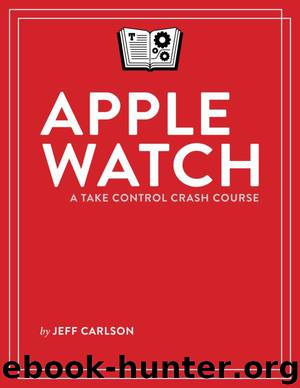
Author:Jeff Carlson [Carlson, Jeff]
Language: eng
Format: azw3
Publisher: TidBITS
Published: 2016-12-02T05:00:00+00:00
Personalizing Mail Browsing
In the iPhone Watch app, go to Mail, and optionally adjust the following:
Mirror my iPhone: The default is to use the same settings as on your iPhone where applicable. Tap Custom to configure your watch with different settings than your iPhone.
Alerts: You can turn alerts on or off; and, if on, enable or disable them for each email account on your iPhone, and for VIPs. For accounts with alerts enabled, you can also turn Sound and Haptic feedback on or off.
Note: The Alerts, Flag Style, Ask Before Deleting, and Organize By Thread settings described ahead aren’t shown if Mirror my iPhone is turned on.
Include Mail: The Inbox is the default mailbox shown if you have only one account; All Inboxes is the default if you have more than one. You can also choose from several other options, including other mailboxes (but not smart mailboxes, alas), VIPs, flagged or unread messages, or just those messages where your address appears in the To or CC field ⑤.
Download
This site does not store any files on its server. We only index and link to content provided by other sites. Please contact the content providers to delete copyright contents if any and email us, we'll remove relevant links or contents immediately.
Secrets of the JavaScript Ninja by John Resig & Bear Bibeault(6554)
Secrets of the JavaScript Ninja by John Resig Bear Bibeault(6445)
Kotlin in Action by Dmitry Jemerov(5092)
Odoo 15 Development Essentials - Fifth Edition by Daniel Reis & Greg Mader(3509)
Odoo 15 Development Essentials by Daniel Reis(2836)
React Native - Building Mobile Apps with JavaScript by Novick Vladimir(2551)
Learning Angular - Second Edition by Christoffer Noring(2381)
Pride and Prejudice by Jane Austen(2370)
Mobile Forensics Cookbook by Igor Mikhaylov(2040)
Computers For Seniors For Dummies by Nancy C. Muir(2023)
Bulletproof Android: Practical Advice for Building Secure Apps (Developer's Library) by Godfrey Nolan(1893)
Android Development with Kotlin by Marcin Moskala & Igor Wojda(1817)
Building Android UIs with Custom Views by Raimon Ràfols Montané(1810)
1936941139 (N) by Bob Rosenthal(1756)
Building Progressive Web Apps: Bringing the Power of Native to the Browser by Ater Tal(1748)
Hands-On Internet of Things with MQTT by Tim Pulver(1731)
Android App Development by Franceschi Hervé J.;(1729)
Ember.js in Action by Joachim Haagen Skeie(1711)
Hands-On Design Patterns with React Native by Mateusz Grzesiukiewicz(1670)
