Amazing Android Apps For Dummies by Begun Daniel A
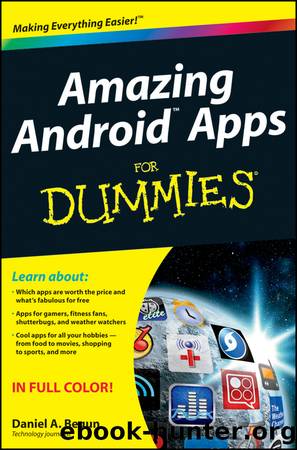
Author:Begun, Daniel A.
Language: eng
Format: epub
Publisher: John Wiley & Sons, Inc.
Published: 2011-01-25T16:00:00+00:00
10 News and Weather
Top Ten Apps
Engadget
NPR News
NubiNews Reader
USA Today
WeatherBug Elite
AP Mobile
Earthquake!
Hurricane Hub
NewsRob
The Weather Channel
Engadget
Free
Engadget is one of the top Web destinations for the latest tech news and up-to-the-minute information about the hottest gadgets. If youâre a frequent visitor to the Engadget Web site (www.engadget.com), youâll feel right at home with the Engadget Android app. And if you are just getting your geek feet wet, Engadget is a great place to get started.
When you first launch Engadget, you have the option of looking at content pulled from the Engadget site (for all things tech), the Engadget Mobile site (for mobile tech), the EngadgetHD site (for audio/visual tech), or the Engadget Alt site (for tech news thatâs on the quirky side of things). After you pick one, it becomes the default selection whenever you subsequently launch the app. Not to worry, though, as itâs easy enough to change this in the settings.
Tabs on the bottom of the screen provide access to five different pages. The Latest tab displays a page with the most-recent headlines, which appear in a scrolling list; you can see an example in the figure on the left. If you reach the bottom of the page and want to see more stories, tap the Next button, and a new page loads. Each story in this list displays a headline, a small thumbnail image, and the time and date the story posted. Tap any item in the list to see the full story. If you are more interested in a specific subject, tap the Topics tab and pick from a list that includes topics like Cameras, Gaming, and Laptops.
The Videos page lists current and previous episodes from the monthly Engadget video show, which is popular among the geek set. The Engadget gang also does a weekly podcast, which you find on â you guessed it â the Podcasts page. Select any video or podcast, and in a few seconds your selection starts streaming to your device. What you wonât see in the list of videos, however, are any of the numerous other videos from the Engadget Web site, such as unboxing of brand new products and video product reviews. If you want to see these other videos from your Android device, you have to track them down on YouTube.
Engadgetâs last page is Galleries, and it includes a plethora of photos of new tech products. In the example in the figure on the right, the displayed page is one of 434 pages â and each page has nine galleries, and each gallery contains multiple photos. Thatâs a lot of images! If itâs gadget and tech news you want, Engadgetâs got it.
Best features
I have yet to find another Android app that comes close to delivering the breadth of coverage and detail of gadget and tech goodness that Engadget does.
Worst features
Engadget doesnât support multitasking. When watching videos or listening to podcasts, donât exit the Engadget app to do anything else, like check e-mail, because playback will instantly cease.
Download
This site does not store any files on its server. We only index and link to content provided by other sites. Please contact the content providers to delete copyright contents if any and email us, we'll remove relevant links or contents immediately.
How to Build Android Apps with Kotlin by Alex Forrester Eran Boudjnah Alexandru Dumbravan and Jomar Tigcal(2302)
Android Studio Arctic Fox Essentials - Kotlin Edition by Smyth Neil;(2168)
Learn SwiftUI for iOS 13 by Unknown(937)
Android Studio 4. 1 Development Essentials - Kotlin Edition by Smyth Neil;(676)
Windows 10: The Missing Manual by Pogue David(566)
Android Smartphone Photography For Dummies by Mark Hemmings(537)
iPad Application Development For Dummies by Neal Goldstein(467)
Kotlin And Android: Learn To Architect And Develop Android Apps In The Kotlin Programming Language: Android Development With Kotlin by Murdoch Reuben(462)
Android Phones for Dummies by Gookin Dan;(429)
Amazing Android Apps For Dummies by Begun Daniel A(419)
Apple Watch For Dummies by Unknown(411)
Mobile Photography by Scott La Counte(386)
Android Q&A: Android Questions & Answers by Exponential Mobile(367)
Android Q&A by Exponential Mobile(357)
Android for Absolute Beginners by Grant Allen(343)
Kotlin and Android Development featuring Jetpack by Michael Fazio(302)
iPad User Guide by Apple Inc(299)
Programming Kotlin: Enhance your skills for Android development using Kotlin by Aronowitz Alexander & lnc NLN(293)
Programming Kotlin: Enhance your skills for Android development using Kotlin by Alexander Aronowitz & NLN lnc(289)
