VMware Workstation Player: A Beginner's Guide: Your first steps into virtualization by Tuna Peyo
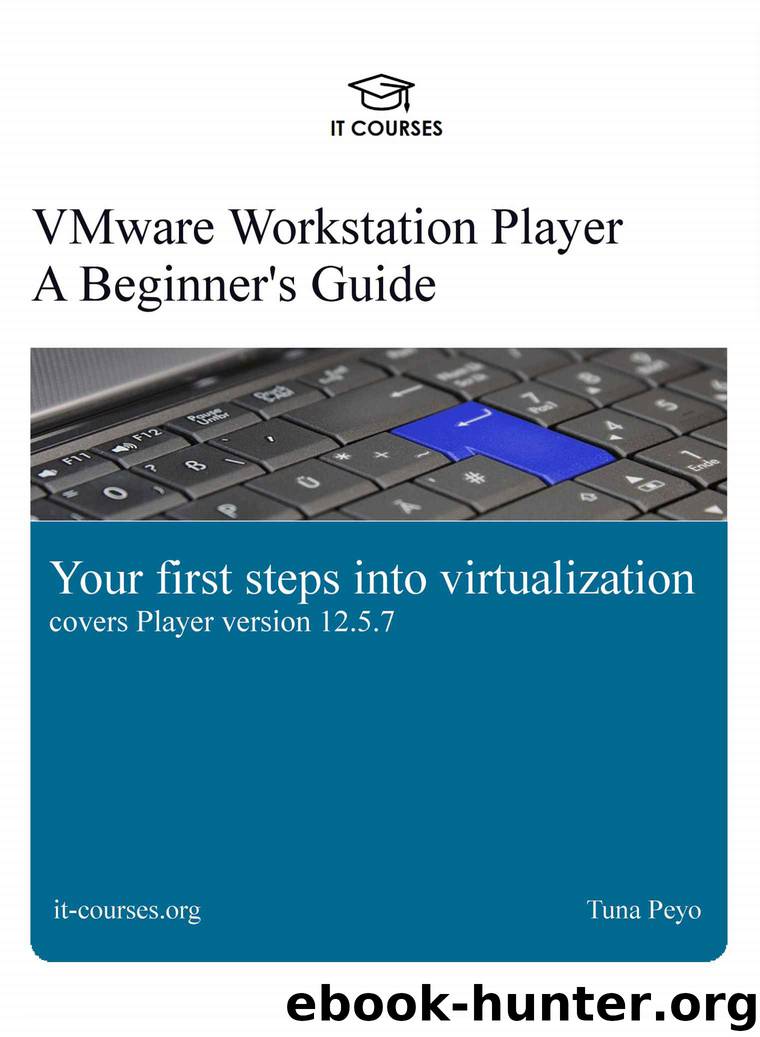
Author:Tuna Peyo [Peyo, Tuna]
Language: eng
Format: azw3
Publisher: IT Courses Press
Published: 2017-10-29T04:00:00+00:00
Here are the steps:
1. Power off the virtual machine.
2. Right-click the virtual machine in the library and select the Delete from Disk option:
3. Click Yes when prompted for the confirmation:
4. The virtual machine and all of its files should be deleted from the host file system.
NOTE
To simply remove a VM from the library, right click the VM and select Remove From the Library. This option will not delete any of the VM's files and you can add the VM back later.
Log files
You can view the Message Log of a virtual machine in VMware Workstation Player. This log contains various warning information, such as driver and display errors. Here are the steps:
Download
This site does not store any files on its server. We only index and link to content provided by other sites. Please contact the content providers to delete copyright contents if any and email us, we'll remove relevant links or contents immediately.
Test-Driven iOS Development with Swift 4 by Dominik Hauser(7899)
Filmora Efficient Editing by Alexander Zacharias(6564)
The Infinite Retina by Robert Scoble Irena Cronin(6066)
Learn Wireshark - Fundamentals of Wireshark. by Lisa Bock(4392)
Linux Device Driver Development Cookbook by Rodolfo Giometti(4009)
Edit Like a Pro with iMovie by Regit(3824)
Linux Administration Best Practices by Scott Alan Miller(2927)
Linux Command Line and Shell Scripting Techniques by Vedran Dakic & Jasmin Redzepagic(2885)
Mastering PowerShell Scripting - Fourth Edition by Chris Dent(2782)
Creative Projects for Rust Programmers by Carlo Milanesi(2614)
MCSA Windows Server 2016 Study Guide: Exam 70-740 by William Panek(2569)
Docker on Windows by Stoneman Elton(2362)
Kali Linux - An Ethical Hacker's Cookbook: End-to-end penetration testing solutions by Sharma Himanshu(2351)
Hands-On AWS Penetration Testing with Kali Linux by Karl Gilbert(2189)
Hands-On Linux for Architects by Denis Salamanca(2119)
Computers For Seniors For Dummies by Nancy C. Muir(2094)
Programming in C (4th Edition) (Developer's Library) by Stephen G. Kochan(2081)
The Old New Thing by Raymond Chen(2035)
Linux Kernel Debugging by Kaiwan N Billimoria(1812)
