Lifehacker by Adam Pash & Gina Trapani
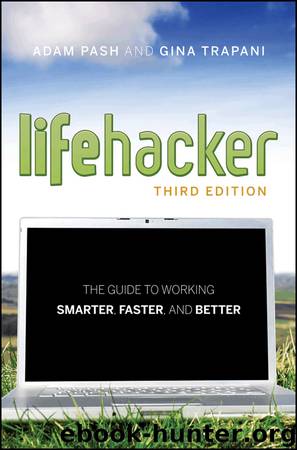
Author:Adam Pash & Gina Trapani
Language: eng
Format: epub
Publisher: Wiley
Published: 2011-05-29T16:00:00+00:00
Restore Deleted or Overwritten Files
When Time Machine is on and backing up your Mac, you’ll likely not give it another thought until you’ve accidentally deleted or overwritten an important file. To restore a past or deleted file, start Time Machine, which displays the backups it has stored of your Mac in a dramatic line of Finder windows that extend back in space. Use the timeline on the right side of the screen to fly back and forth between Time Machine backups of a folder. When you find the files you need in a past backup, select them and click the Restore button on the lower-right side of the screen, as shown in Figure 7-6.
Time Machine saves snapshots of your Mac only to a local external drive, which means that if that drive breaks or if it’s lost or stolen, you lose all your backups. Although using Time Machine only is better than nothing, to ensure that your important data is backed up in case of a natural disaster or theft, consider backing up to an online storage service over the Internet. See Hack 60, “Set Up an Automated, Bulletproof File Back Up Solution,” for more on setting that up.
Figure 7-6: Fly back in time and find the past version of a file; then click the Restore button to copy it back to your Mac.
Download
This site does not store any files on its server. We only index and link to content provided by other sites. Please contact the content providers to delete copyright contents if any and email us, we'll remove relevant links or contents immediately.
Algorithms of the Intelligent Web by Haralambos Marmanis;Dmitry Babenko(9831)
Test-Driven Development with Java by Alan Mellor(7637)
Data Augmentation with Python by Duc Haba(7524)
Principles of Data Fabric by Sonia Mezzetta(7297)
Learn Blender Simulations the Right Way by Stephen Pearson(7219)
Microservices with Spring Boot 3 and Spring Cloud by Magnus Larsson(7048)
RPA Solution Architect's Handbook by Sachin Sahgal(6449)
Jquery UI in Action : Master the concepts Of Jquery UI: A Step By Step Approach by ANMOL GOYAL(6446)
The Infinite Retina by Robert Scoble Irena Cronin(6152)
Hadoop in Practice by Alex Holmes(6135)
Big Data Analysis with Python by Ivan Marin(5880)
Life 3.0: Being Human in the Age of Artificial Intelligence by Tegmark Max(5474)
Pretrain Vision and Large Language Models in Python by Emily Webber(4832)
Infrastructure as Code for Beginners by Russ McKendrick(4613)
WordPress Plugin Development Cookbook by Yannick Lefebvre(4331)
Functional Programming in JavaScript by Mantyla Dan(4216)
The Age of Surveillance Capitalism by Shoshana Zuboff(4209)
Embracing Microservices Design by Ovais Mehboob Ahmed Khan Nabil Siddiqui and Timothy Oleson(4106)
Applied Machine Learning for Healthcare and Life Sciences Using AWS by Ujjwal Ratan(4083)
