680761354 by Unknown
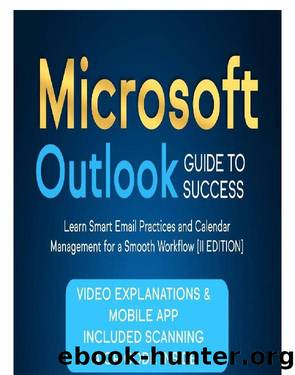
Author:Unknown
Language: eng
Format: epub
5.2 Creating and Managing Events
The steps below to create an event in Outlook:
Select the Calendar tab.
Select the arrow down icon beside the New Meeting icon.
Select the All Day Event.
Please include information about your event's start and conclusion times, as well as its location and topic.
Select "Save and Close" from the menu.
The Meeting button can also be used to create an event. You can invite people to your event by selecting the Meeting option. An event can be managed once it has been established by:
Revision of the incident: Double-click an event in the Calendar pane to edit it.
The event is deleted: Right-click on the event in the Calendar pane and choose Delete to delete it.
Reissuing the invitation to the event: Right-click on the event in the Calendar pane and then choose Resend Invitation to send the invitation to attendees once more.
Recurrence of the event can be modified by right-clicking the event in the Calendar view and choosing Recurrence.
The Tools menu can also be used to manage your events. For instance, you can print your events or export them to a calendar file using the Tools option. Here are some more pointers for organizing events in Outlook:
Your events can be organized using categories. Finding the events, you're looking for will be simpler as a result.
To color-code your events, use labels. This will simplify identifying the event type for each item quickly.
Download
This site does not store any files on its server. We only index and link to content provided by other sites. Please contact the content providers to delete copyright contents if any and email us, we'll remove relevant links or contents immediately.
A Study in Drowning by Ava Reid(686)
The Inheritance Games 01 - The Inheritance Games by Barnes Jennifer Lynn(669)
McManus, Karen M. - One of Us is Lying 01 - One of Us is Lying by McManus Karen M(520)
I Must Betray You by Ruta Sepetys(504)
All In by Jennifer Lynn Barnes(480)
Nightshade Revenge by Anthony Horowitz(471)
One of Us Is Back by Karen M. McManus(455)
Clown in a Cornfield 2 by Adam Cesare(440)
Threads That Bind by Kika Hatzopoulou(407)
My Fault (Culpable) by Mercedes Ron(402)
Bad Blood by Jennifer Lynn Barnes(397)
Holly Jackson Collection: 3 Books Set by Jackson Holly(397)
Our Fault by Mercedes Ron(379)
Lying in the Deep by Diana Urban(341)
The Overnight (Fear Street) by R.L. Stine(334)
Unraveller by Frances Hardinge(323)
581039130 by Unknown(313)
The Grandest Game by Jennifer Lynn Barnes(307)
0495-0506 by Unknown(303)
